-
Class Members
We’ve been talking about the different sections and classes. The thing that I’d want to point out in this article is the class members. When you’re entering the ClassRoom page, you are able to see all the classes that you have at this point, and each class has a link to members section.
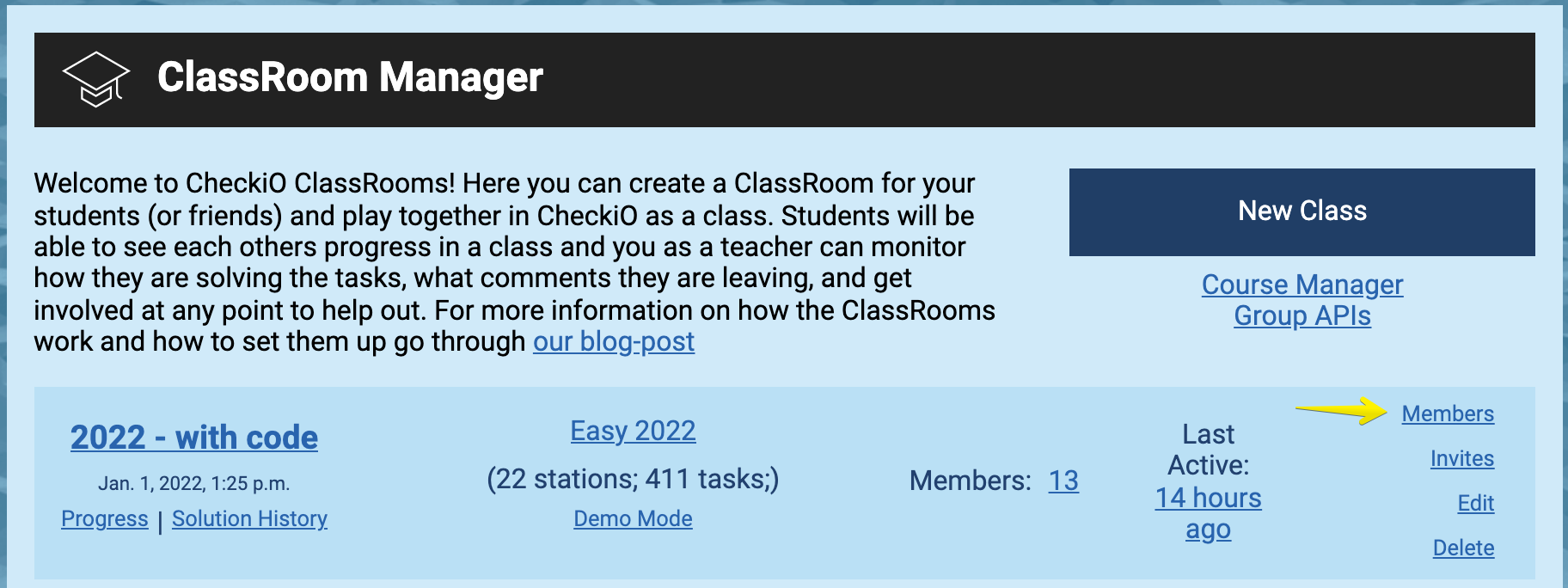
There is also a link to members on the right panel of a class.
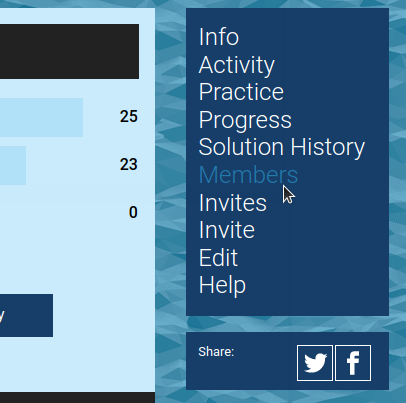
What you can actually do here? You can change the way members are shown in the leaderboard by writing in the “Show as” field. If you’re doing this, don’t forget to push the Save button below to apply your changes.
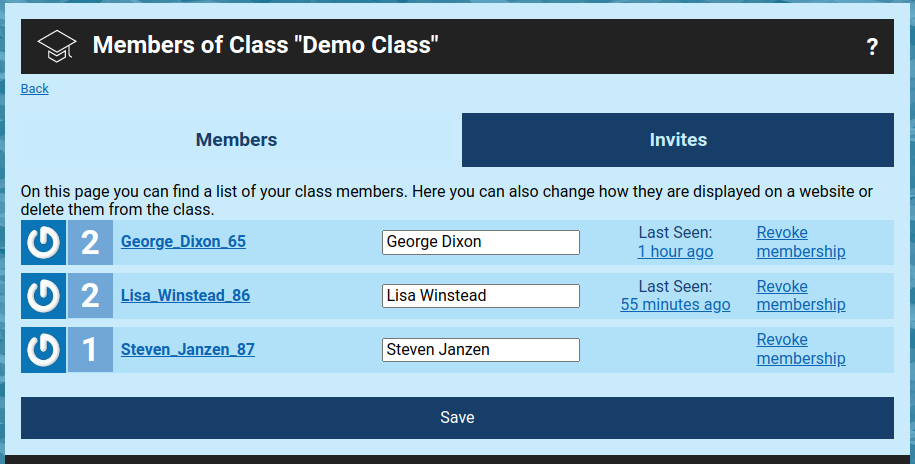
Furthermore, in the “Actions” field you can click on “Revoke membership” for a particular user, then confirm your request, if you’re sure, then the field with that user’s information will turn grey. This means that the user is no longer a member of that class and won’t be featured there. If you’ve revoked somebody’s membership by mistake, you can restore it by clicking on “Restore membership”.
In addition to all of that membership management, if you’ve activated the possibility to join your class by request (which means, that on the class’s “Edit” page in the “Who can join” field you’ve picked “Anyone but the approval is required” instead of “Only by invitation via email”), some members can be added through the class’s main page. So, the users are entering the class’s main page, clicking on the “Join” button, and you’re receiving their requests to join your class.
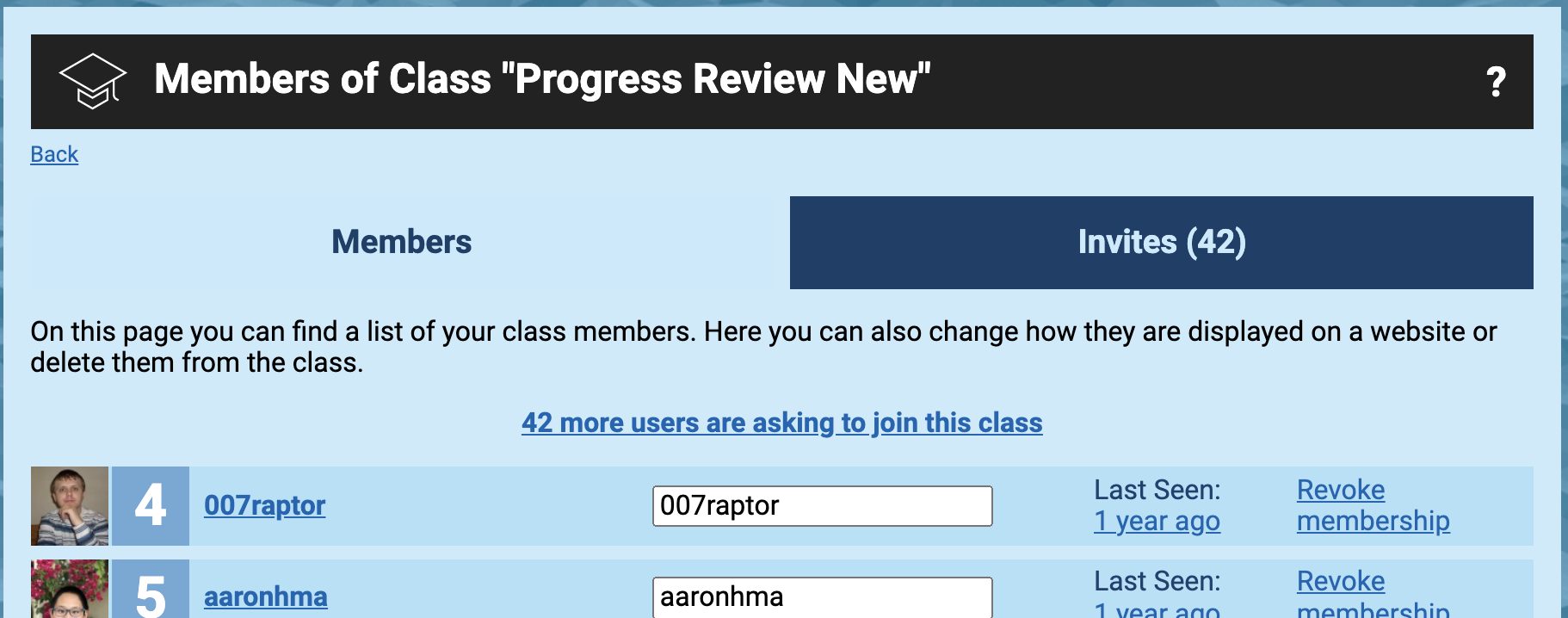
All requests will be shown in the “Members” section above the main table telling you how many users are asking to join your class.
You can Accept the request or Ignore it. If you recognize the email and click “Accept”, this user will be shown in the members list.
In the next article we'll learn how the students can join your class.
