-
ClassRoom Progress
Now, when you’ve created your first class and some students have already joined it, let's take a closer look on the Class Progress. Teachers can reach this page from the right panel.
Your class progress is illustrated in a big table where rows are your students and columns are the missions they’ve solved.
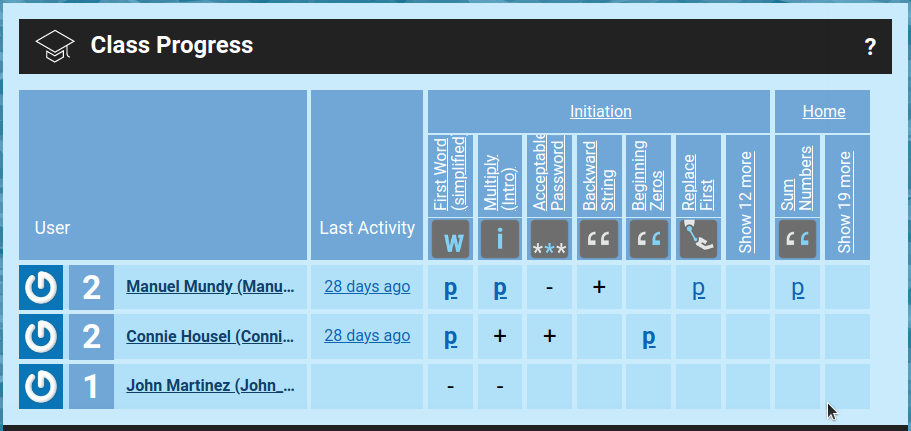
This page actually shows how your class is doing right now, and you can see which user solved which task. (You can scroll the table from left to right)
Letter "P" means that the solution has been published, and by clicking on this link we can see that solution. There is also a plus sign that shows that the mission has been solved, but not published yet.
The two markers described above show you that the students are doing good, but for you, as a teacher, a very important thing is to see when something is going wrong.
Tried and Opened marks are represented by the minus and dot. If your students have started solving the mission but haven’t finished it yet, you’ll see a minus sign there. If a user has opened the mission but didn't start solving - it’ll be shown by a dot sign.
Here are some examples of using the Class Progress Table. If my student has started solving a mission but didn't finish it - it means he had an idea, but failed at some point, or he is still solving. If you see a dot sign for a while, it means that he probably has no idea how to solve the mission yet, and if he hasn’t solved the mission for some time, you can give your student some kind of a hint.
Also there are several things that I find very useful in the ClassProgress tool. "P" is bold when there is a new publication and you haven't seen it yet, and the "Last Activity" column actually shows the last time your student has published something. It can help you to check all of the newly made solutions, but it can also help you to lend a hand to someone who is falling a little bit behind. If you notice that one of your students haven't made any new publications for a while, you can open the Progress Page to check which mission can be the next for him. You can find the mission that was solved by almost any other student in his class except for him, maybe it’s worth suggesting that he tries and solve that particular mission.
Progress Tool can be very powerful when it comes to estimating your class’s capabilities and determining the level at which each of your students learns and is able to correctly apply the received information in practice.
In the next article we will discover how the Solution History can help you see your student’s solution process.